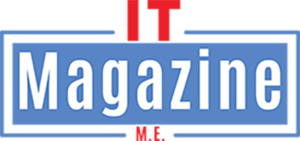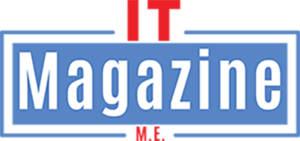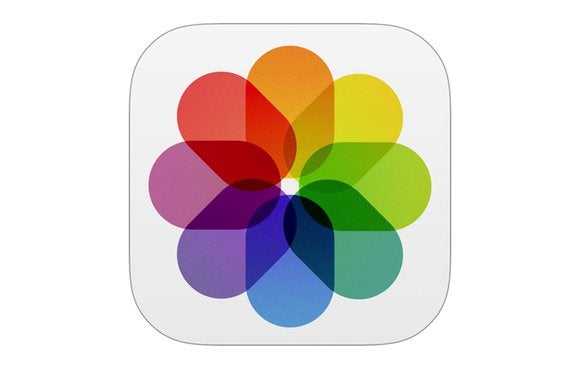
iOS currently displays the relative time at which a picture was taken.
Time is an illusion that helps us make sense of many things, including when we took pictures and shot video. On an iPhone, iPad, or nearly any camera, a timestamp is embedded into the image or video metadata based on the current time and timezone of the device you’re using.
iOS allows automatic timezone updates based on your current calculated location. But if you forget to change the timezone on a standalone camera, you can wind up with your photos and movies appearing at the wrong time or day or in the wrong order in Photos or other photo apps. That’s especially apparent if you mix together media captured on a smart phone and a camera.
Photos for macOS and iPhoto both have easy ways to fix timezones, however, which I wrote about in a previous column. There’s a third-party toolthat can help, too.
But what if you’re sure everything was correct on the device on which you captured pictures and video, and yet the time displays incorrectly in Photos for iOS? That’s unfortunately a bug, and one that seems to have appeared starting in iOS 11, judging by forum posts and reader email.
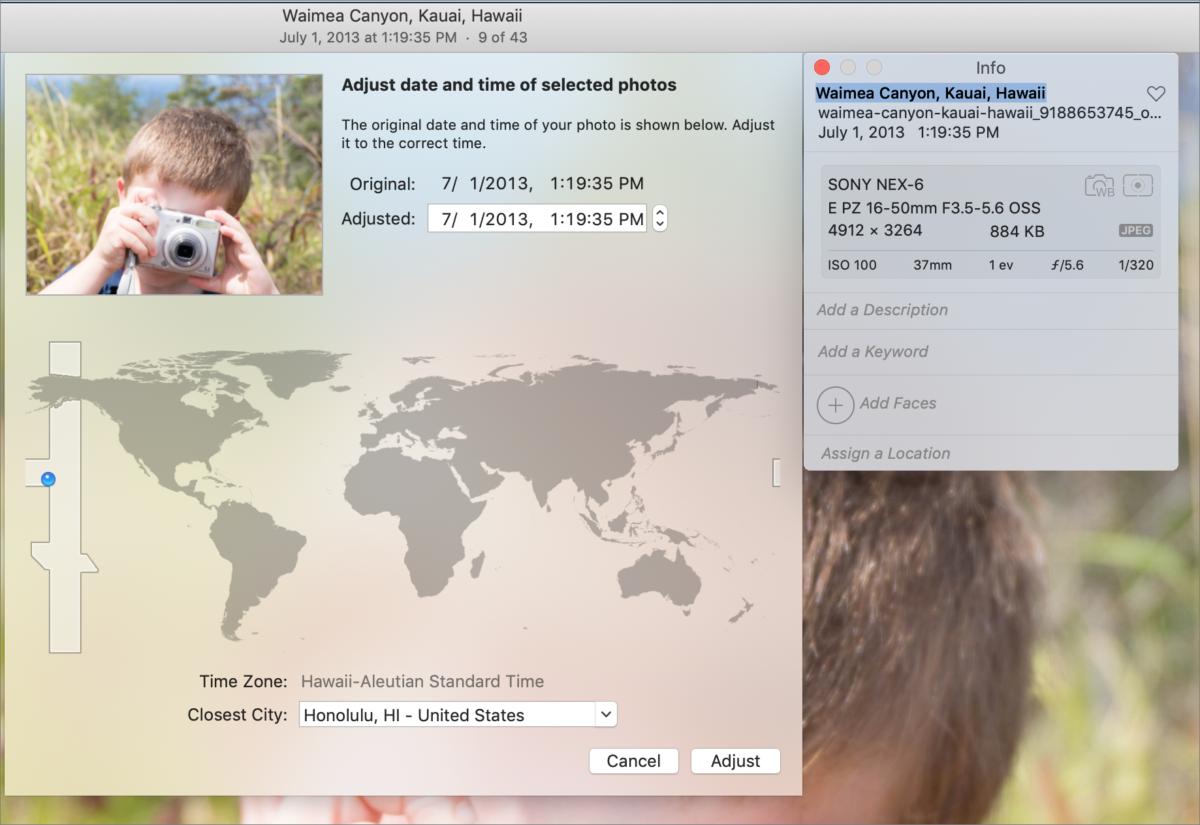
Here’s how it works. Say you’re in Hawaii (as a Macworld reader was), and take a number of photos around 11 a.m. Hawaiian Standard Time (HST). Now, you flit to Russia, as this reader did. On viewing your pictures in Photos for macOS or iCloud.com, the absolute time of 11 a.m. still appears. But open the image up in Photos for iOS, and now it says you took the picture at 9 p.m. the previous day—the time zone offset is correct, but it’s not what you expect for the time of day. It seems more logical you’d see the local time at which the picture was snapped or video captured.
It’s not clear whether this is a bug or a choice, but I lean towards unfixed bug, since the behavior is consistent in iCloud.com and macOS with the same images. And unfortunately, I don’t have a fix. There’s no way for you to make a change that would work consistently, because any adjustment would involve modifying the time zone or the time of day at which the picture or video was captured, making it inaccurate both in its own data and how it appears in macOS and iCloud.com, as well as any exports.
This Mac 911 article is in response to a question submitted by Macworld reader Jill.
Ask Mac 911
We’ve compiled a list of the questions we get asked most frequently along with answers and links to columns: read our super FAQ to see if your question is covered. If not, we’re always looking for new problems to solve! Email yours to [email protected] including screen captures as appropriate, and whether you want your full name used. Every question won’t be answered, we don’t reply to email, and we cannot provide direct troubleshooting advice.